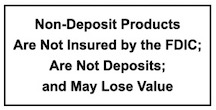eStatements: Fast, Secure, and Environmentally Friendly
At Capon Valley Bank, we are committed to providing you with the most convenient, secure, and environmentally friendly banking options. With eStatements, you can access your monthly bank statements electronically through Capon Connect, our online banking platform. By switching to eStatements, you can reduce your environmental footprint and eliminate the risk of paper statements being lost or stolen in the mail. Plus, you’ll gain access to your statements faster and with more security.
What is an eStatement?
An eStatement is an electronic image of your monthly bank statement delivered directly to your account through Capon Connect. When you enroll in eStatements, your paper statement will be discontinued, and you will receive your statements electronically. This means you can access your account details from the comfort of your home or office, anytime you need them.
With eStatements, your personal information is more secure because you reduce the risk of your paper statement being lost or stolen in the mail.
How Do I Sign Up for eStatements?
Signing up for eStatements is easy! Simply follow these steps:
- Log in to Capon Connect – If this is your first visit, the eStatement enrollment page will appear automatically.
- Complete the Enrollment Form – Fill out the necessary information and select the accounts you wish to receive electronically.
- Confirmation – Once you’ve completed the form, you will receive a confirmation email notifying you that your eStatement enrollment was successful.
If you’re already a Capon Connect user, you can simply click the Options button, and all your available accounts will be displayed. Check the accounts you want to enroll and follow the prompts to complete the process.
Is eStatement a Free Service?
Yes, eStatements are free. There are no charges for receiving your bank statements electronically, making it a cost-effective option for managing your finances.
Is My eStatement Information Secure?
Yes, your eStatements are fully encrypted and secure. In addition, your account information is protected by your password, which you must use to access your statements. Capon Valley Bank takes your privacy and security seriously, ensuring that your online banking experience is safe and confidential.
Are Canceled Checks or Check Images Included with My eStatements?
Yes! Your check images and any other important information, including timely notices or updates, will be included in your eStatement. This ensures you have easy access to all your banking records in one place.
Will My eStatement Look Like My Paper Statement?
Yes, your eStatement will look very similar to your paper statement, providing you with the same clear and concise account information. You can easily review your transaction history, balances, and any important notices just as you would on a paper statement.
Can I Print My Statement and Check Images?
Yes! Once you open your eStatement or view a check image, you can print it just like any other document on your computer. This makes it easy to keep a physical copy for your records.
In What Format Will My eStatement Appear?
Your eStatement will be delivered in PDF format, which is compatible with most computers and devices. You’ll need Adobe Acrobat Reader® version 6.0 or higher to view, download, and print your statements. Adobe Acrobat Reader is a free software that you can download from the Adobe website.
How Do I Save My eStatements for Future Reference?
You can save your eStatements and check images to your computer in PDF format for future reference. Simply:
- Open the PDF document.
- Select File from the top menu bar.
- Click Save As, then choose a location on your computer.
- Name the file (e.g., 2-2011 eStatement) to make it easy to find later.
When Will I Receive My eStatement and How Will I Know It’s Available?
Your eStatement will typically be available the day after your statement cycle ends. We will send you an email notification to let you know that your statement is ready for viewing. You can then log in to Capon Connect to access and download your statement.
What If I Initially Declined to Enroll, and the Enrollment Page is No Longer Available?
If you initially declined to enroll in eStatements and the enrollment page is no longer available, don’t worry! Simply log in to Capon Connect and click the Options button at the top of the page. You’ll find eStatement enrollment options in the bottom section of the page, where you can select the accounts you wish to enroll.
I’ve Opened a New Account Since My Initial Enrollment. How Can I Add That Account?
If you’ve opened a new account since your initial enrollment, you can easily add it to your eStatement preferences by logging into Capon Connect, clicking the Options button, and checking the box next to your new account. Your new account will be included in the next statement cycle.
What If I Need to Change My Email Address?
To change your email address for eStatements, simply go to the email tab on the eStatements screen and update your contact information. You’ll start receiving notifications at your new email address after the change is made.
What Should I Do If I Fail to Receive My eStatement?
If you don’t receive your eStatement, please contact us via email at customerservice@caponvalleybank.com or call our main office at 304-874-3531. Our team will assist you promptly to ensure your statement is delivered.